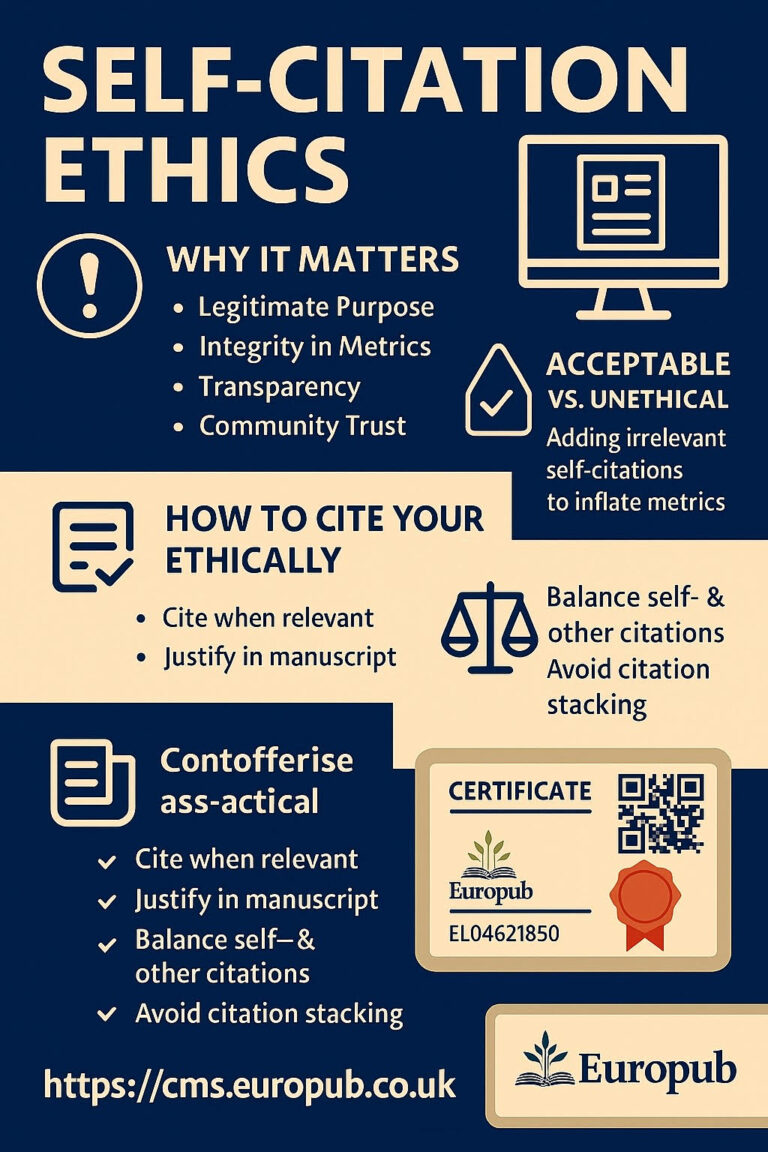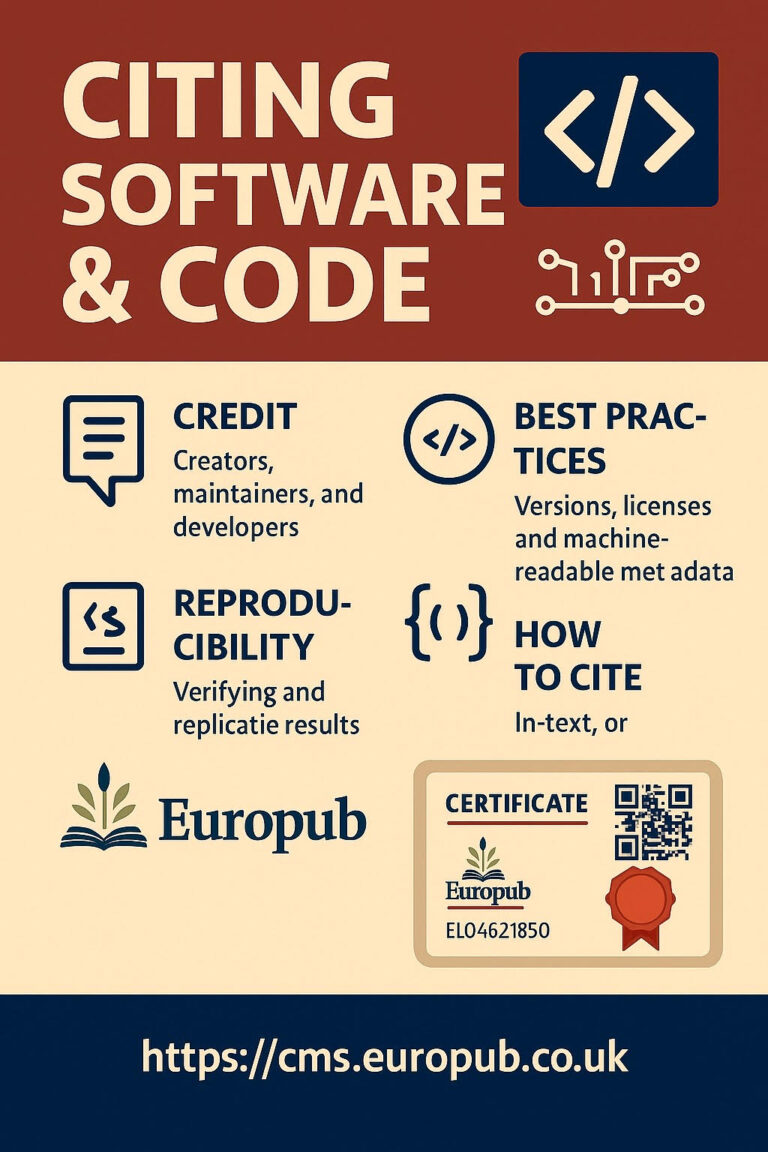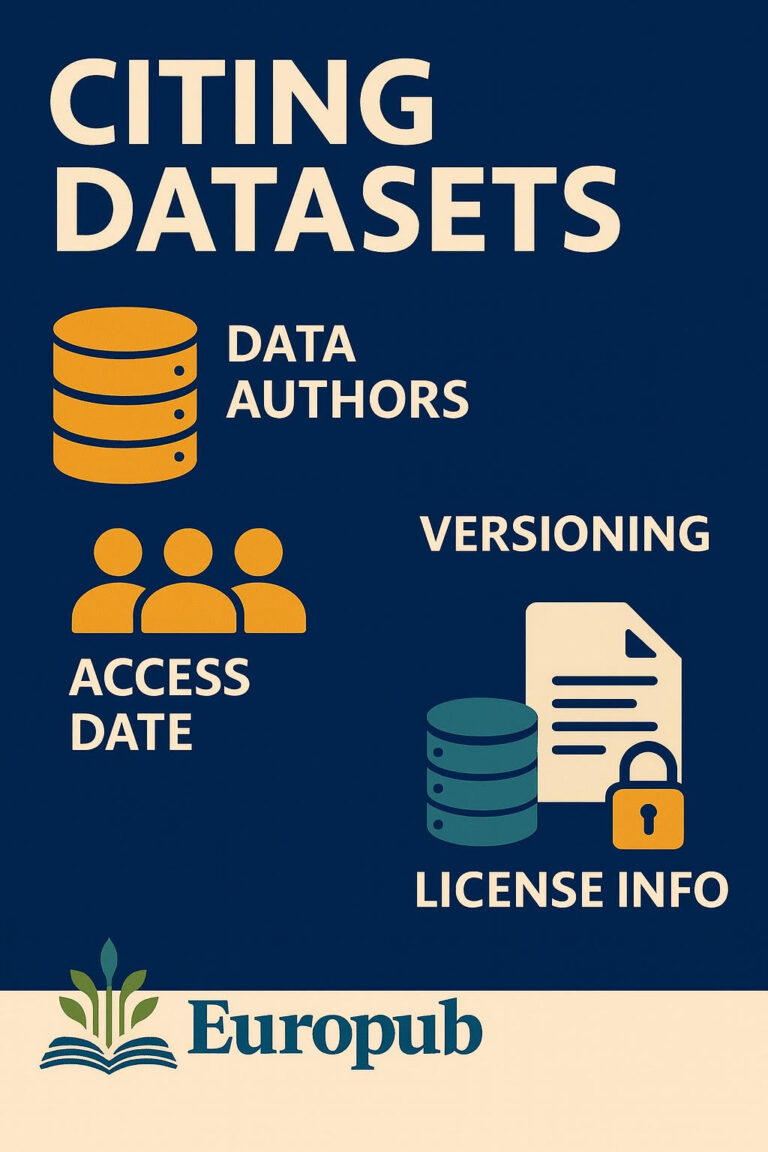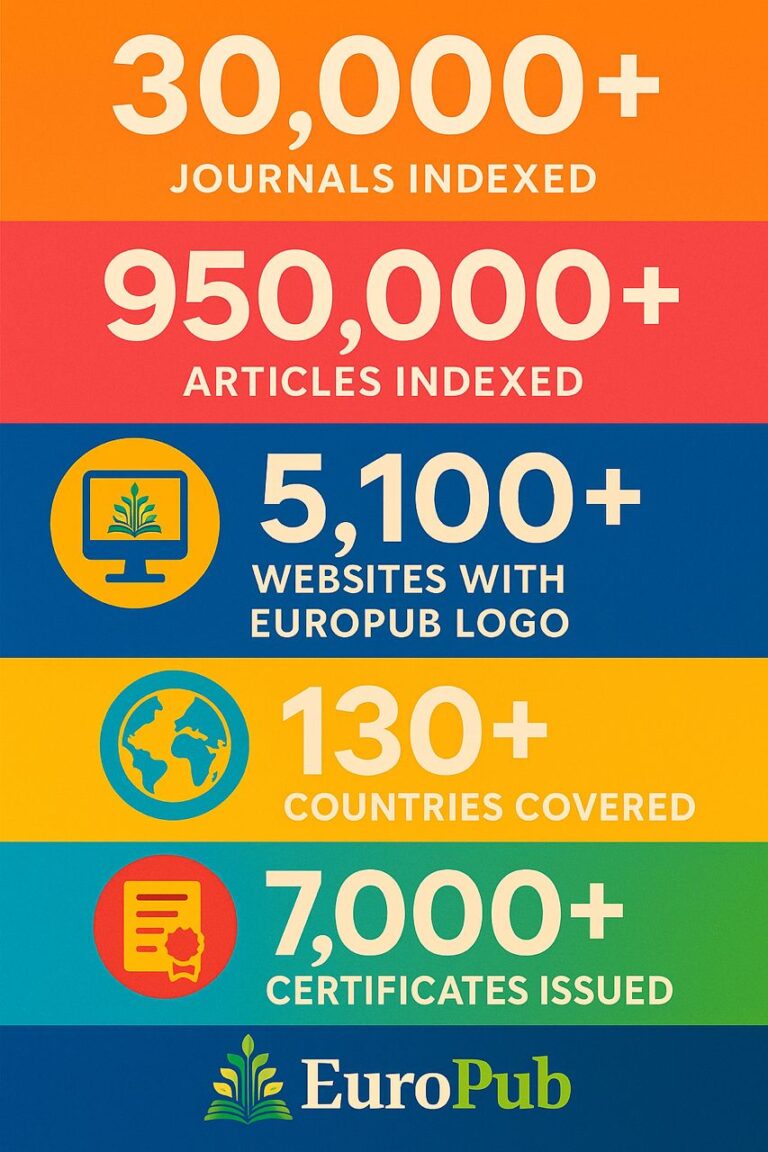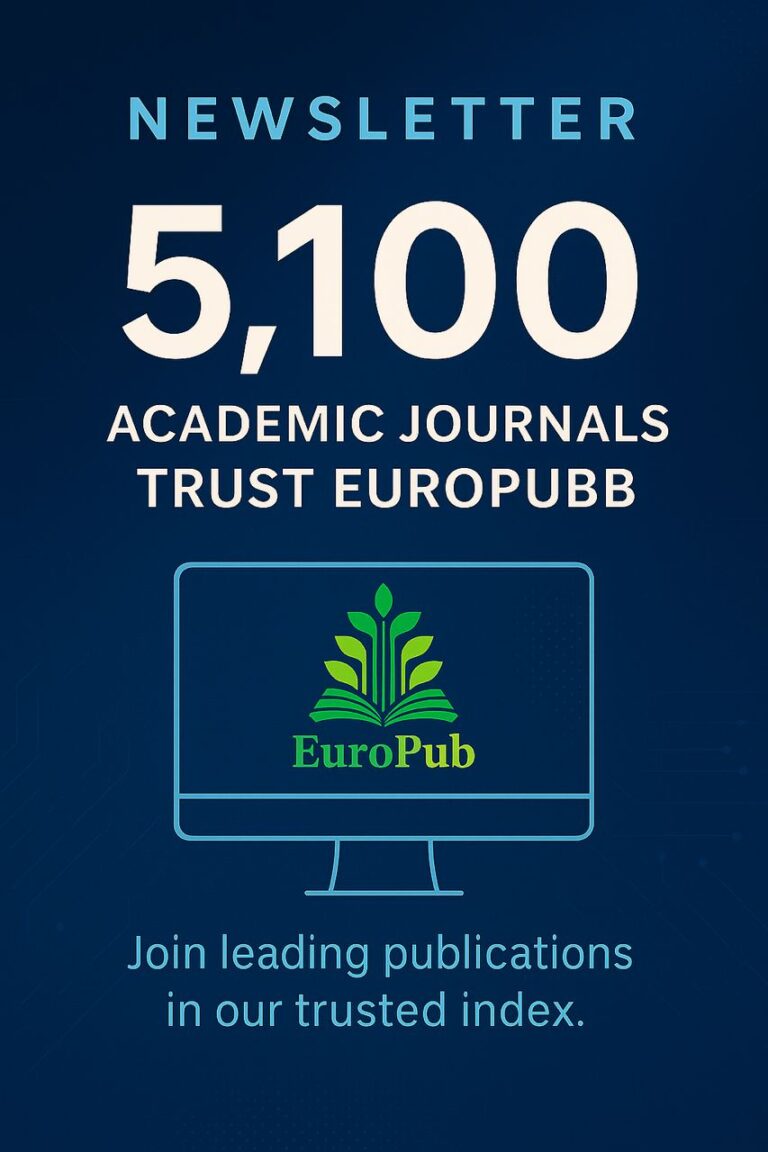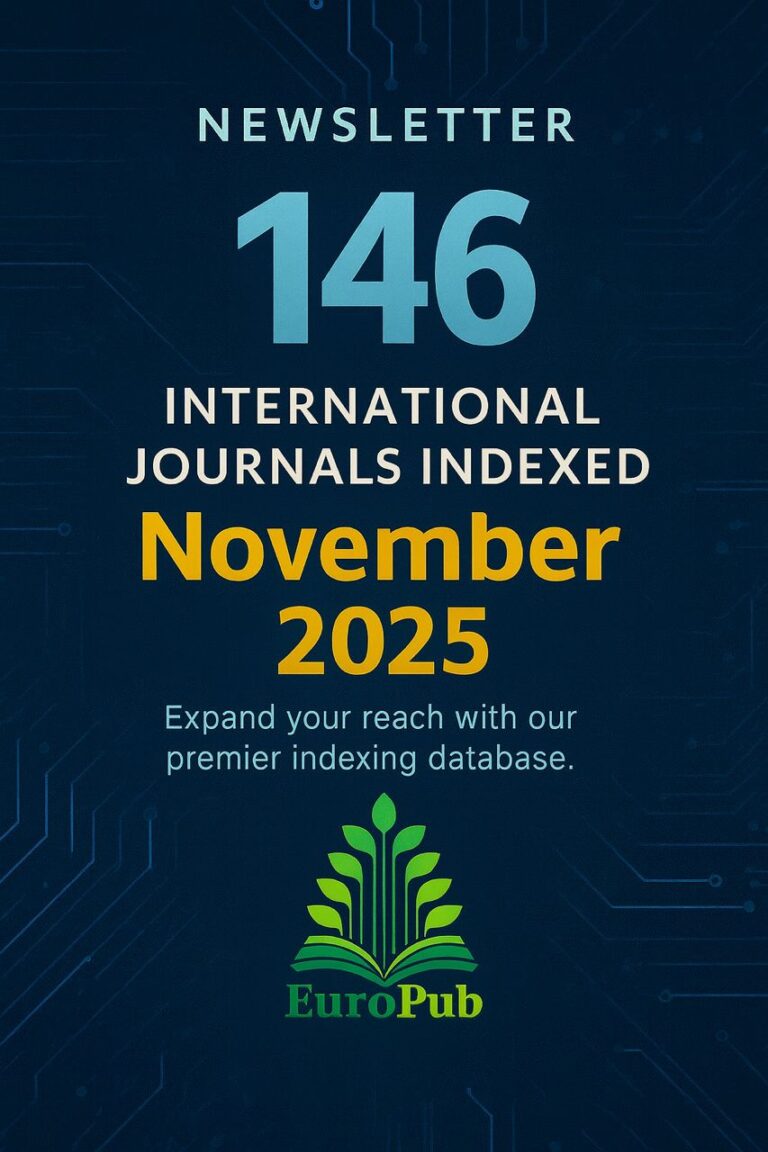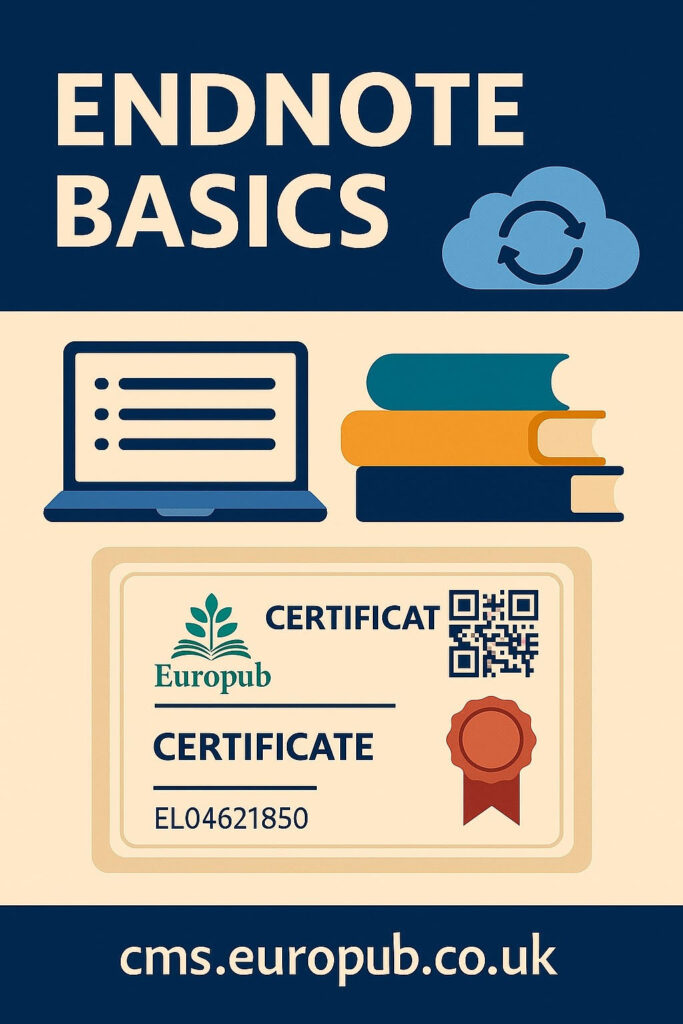
 Introduction
Introduction
EndNote is one of the most powerful reference management and citation tools designed to help researchers, authors, editors, and students organize bibliographies, manage references, and generate citations automatically in multiple styles (APA, MLA, Vancouver, Harvard, Chicago, IEEE, etc.).
Developed by Clarivate Analytics (the same organization behind Web of Science and Journal Citation Reports), EndNote connects research workflows directly with journal databases, online libraries, and word processors.
It is widely used by:
- University researchers
- Journal editorial teams
- Publishers and academic institutions
- Europub-indexed authors and reviewers
 Core Functions of EndNote
Core Functions of EndNote
| Feature | Description |
|---|---|
| Reference Management | Store, edit, and categorize all sources (books, articles, reports, websites, etc.) |
| Citation Insertion | Automatically cite while writing in MS Word or Google Docs |
| Bibliography Creation | Instantly format full bibliographies in any citation style |
| Collaboration Tools | Share references with co-authors and editorial boards |
| Database Integration | Import references directly from PubMed, Scopus, Web of Science |
| Sync & Cloud Storage | Sync your library across devices via EndNote Online |
| PDF Management | Annotate, highlight, and organize research papers |
| Smart Groups | Automatically categorize papers by author, keyword, or topic |
 EndNote Versions
EndNote Versions
- EndNote 21 (Latest Desktop Version) – Advanced library tools, dark mode, new UI
- EndNote Web / Online (Free Version) – Cloud-based access for basic reference management
- EndNote X9 / 20 (Older Versions) – Still compatible with most academic environments
 Installation & Setup
Installation & Setup
Steps:
- Purchase or download EndNote 21 from https://endnote.com
- Install for Windows or macOS
- Connect to your institution’s library (if available)
- Create or import your first reference library (.enl) file
- Link EndNote to Microsoft Word via the “Cite While You Write” plugin
- Set preferred citation style (e.g., APA 7th, Harvard, Vancouver)
 Key Components
Key Components
| Component | Purpose |
|---|---|
| Library (.enl) | Your database of references |
| Groups / Smart Groups | Organize references thematically |
| PDF Attachments | Store full-text papers with metadata |
| Reference Panel | Shows details of each entry |
| Output Styles | Format citations for specific journals |
| Cite While You Write (CWYW) | Real-time citation tool in MS Word |
| Sync Account | Synchronize desktop and online libraries |
 How It Works
How It Works
- Collect → Import references from PubMed, Scopus, Europub, or manually.
- Organize → Use Groups, tags, and filters to categorize sources.
- Cite → Insert citations while writing in Word.
- Format → Choose any citation style (APA, MLA, etc.) or a journal’s specific template.
- Collaborate → Share your library with co-authors or editorial teams.
 Integration with Databases & Journals
Integration with Databases & Journals
EndNote connects seamlessly with:
- Europub Database: https://europub.co.uk
- Web of Science / Clarivate Analytics
- PubMed / MEDLINE
- Scopus / Elsevier
- Crossref Metadata Search
- Google Scholar
- ResearchGate / Academia.edu
 Compatible File Formats
Compatible File Formats
- Import: .ris, .nbib, .xml, .bib, .txt, .enw
- Export: .ris, .xml, .bibtex
- Sync: EndNote Library (.enlx)
 EndNote & Microsoft Word Integration
EndNote & Microsoft Word Integration
EndNote installs a Word plugin called Cite While You Write (CWYW).
Functions:
 Insert citations directly into Word
Insert citations directly into Word
 Automatically update numbering and bibliography
Automatically update numbering and bibliography
 Switch between thousands of citation styles
Switch between thousands of citation styles
 Edit or remove citations instantly
Edit or remove citations instantly
 Popular Citation Styles Available
Popular Citation Styles Available
EndNote includes over 7,000+ journal citation styles, including:
- APA (7th Edition)
- MLA (9th Edition)
- Vancouver
- Harvard
- Chicago
- IEEE
- AMA
- Bluebook
- Europub Standard Format
 Advanced Features
Advanced Features
- Smart Search & Auto Import: Automatically update new publications by keyword.
- Duplicate Detection: Avoid redundant references.
- PDF Annotation Tools: Highlight, tag, and comment inside PDFs.
- Custom Fields: Add grant numbers, DOIs, or EuroCode certificate IDs.
- Collaboration: Share libraries via EndNote Sync or Teams.
- Cloud Backup: Save your library to EndNote Online or Dropbox/OneDrive.
 Useful Links & Integrations
Useful Links & Integrations
 Official: https://endnote.com
Official: https://endnote.com Europub Certificates: https://cms.europub.co.uk
Europub Certificates: https://cms.europub.co.uk Reference Styles Repository: https://endnote.com/style_downloads
Reference Styles Repository: https://endnote.com/style_downloads Tutorials: https://clarivate.libguides.com/endnote_training
Tutorials: https://clarivate.libguides.com/endnote_training Journal Matching: https://jcr.clarivate.com
Journal Matching: https://jcr.clarivate.com Free Open Alternative: https://www.mendeley.com
Free Open Alternative: https://www.mendeley.com
 FAQ – EndNote Basics (Extended Edition)
FAQ – EndNote Basics (Extended Edition)
Q1: What’s the difference between EndNote Desktop and EndNote Online?
A: Desktop offers advanced features (Smart Groups, PDF annotation), while Online is free but limited.
Q2: Can I use EndNote on multiple devices?
A: Yes, by syncing your EndNote library with your online account.
Q3: How do I import references from Google Scholar?
A: Export citations as .ris files and import them into EndNote.
Q4: Can I use EndNote for Europub journals?
A: Yes, Europub provides compatible citation styles and export templates.
Q5: How many references can I store?
A: Unlimited in Desktop; up to 50,000 in the free Online version.
Q6: Does EndNote support non-English references?
A: Yes, multilingual metadata and Unicode characters are fully supported.
Q7: Can EndNote detect duplicate entries?
A: Yes, it includes an automatic duplicate finder.
Q8: What’s the “Cite While You Write” feature?
A: It allows you to cite directly inside Word as you write.
Q9: How do I create a group for my references?
A: Right-click in the Groups panel → Create Group → Name your group.
Q10: What are Smart Groups?
A: Automatically group references by filters (keywords, author, year, etc.).
Q11: Can I change citation styles mid-document?
A: Yes, select a new output style; EndNote reformats the entire document automatically.
Q12: Does it work with LaTeX or Overleaf?
A: Yes, export your EndNote library to BibTeX format.
Q13: Can I import from PubMed or Scopus?
A: Yes, use the “Direct Export to EndNote” option in both.
Q14: What is the default file format?
A: .enl for libraries; .data folder contains attachments.
Q15: How can I back up my library?
A: Compress your library as .enlx → Save to cloud or external drive.
Q16: Does EndNote work offline?
A: Yes, the desktop version works fully offline.
Q17: Can I annotate PDFs?
A: Yes, use the built-in PDF viewer.
Q18: How do I find a missing citation in Word?
A: Use Edit & Manage Citations → Search reference by keyword.
Q19: Can I share my EndNote library with my co-authors?
A: Yes, share directly through EndNote Sync.
Q20: Is EndNote free?
A: The Online version is free; the Desktop version is paid.
Q21: What are Output Styles?
A: Templates that define how citations appear; you can download journal-specific ones.
Q22: Can I import RIS files from Europub?
A: Yes, Europub exports in .ris format ready for EndNote.
Q23: What’s the difference between EndNote and Zotero?
A: EndNote is commercial and robust; Zotero is open-source and lighter.
Q24: Does EndNote support DOIs and ORCID?
A: Yes, it automatically retrieves them from Crossref.
Q25: Can I create custom fields?
A: Yes, go to Preferences → Reference Types → Modify Fields.
Q26: Can I use it on Mac?
A: Fully compatible with macOS (Ventura and later).
Q27: Is there AI or smart suggestions?
A: EndNote suggests related articles based on your library’s keywords.
 Tips for Advanced Users
Tips for Advanced Users
- Use “Find Full Text” to automatically download available PDFs.
- Customize output styles for Europub journal templates.
- Use Smart Groups to auto-update literature reviews.
- Link citations with EuroCode or DOI for better certificate traceability.
- Store your Europub certificate links inside the Notes field.
 Prepared by: Europub Publishing Company Ltd. UK
Prepared by: Europub Publishing Company Ltd. UK
 Certificate Portal: https://cms.europub.co.uk
Certificate Portal: https://cms.europub.co.uk