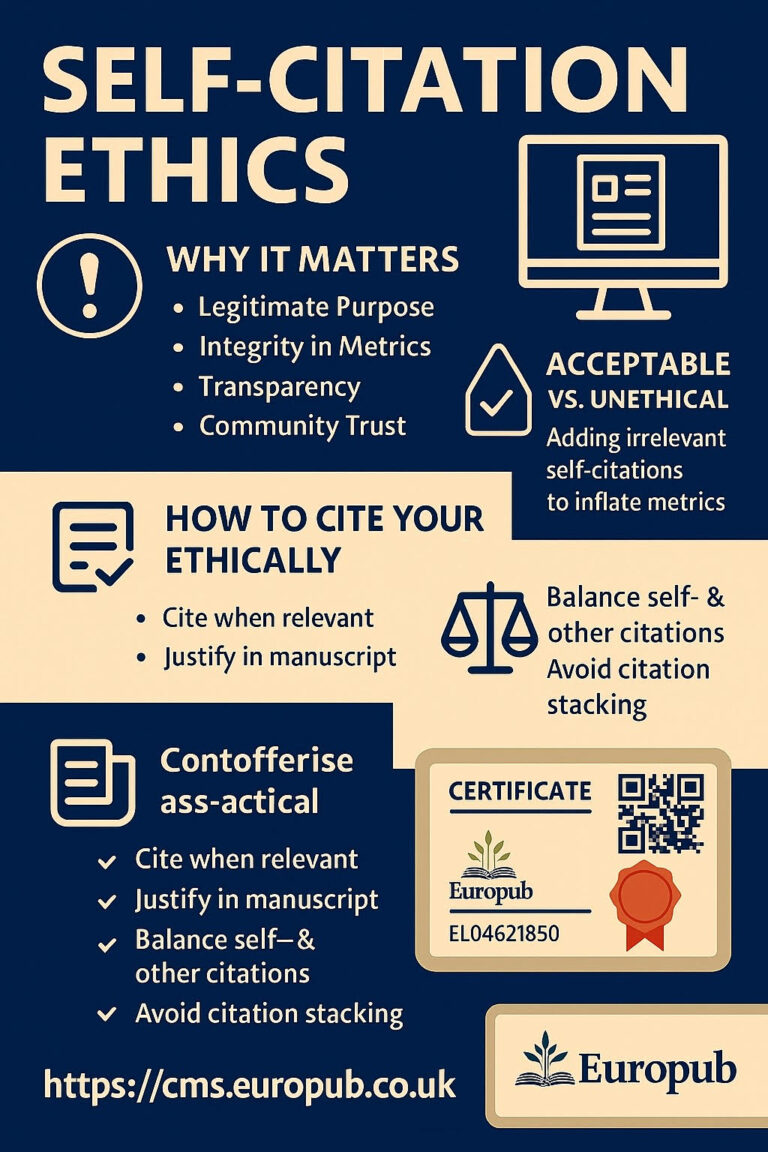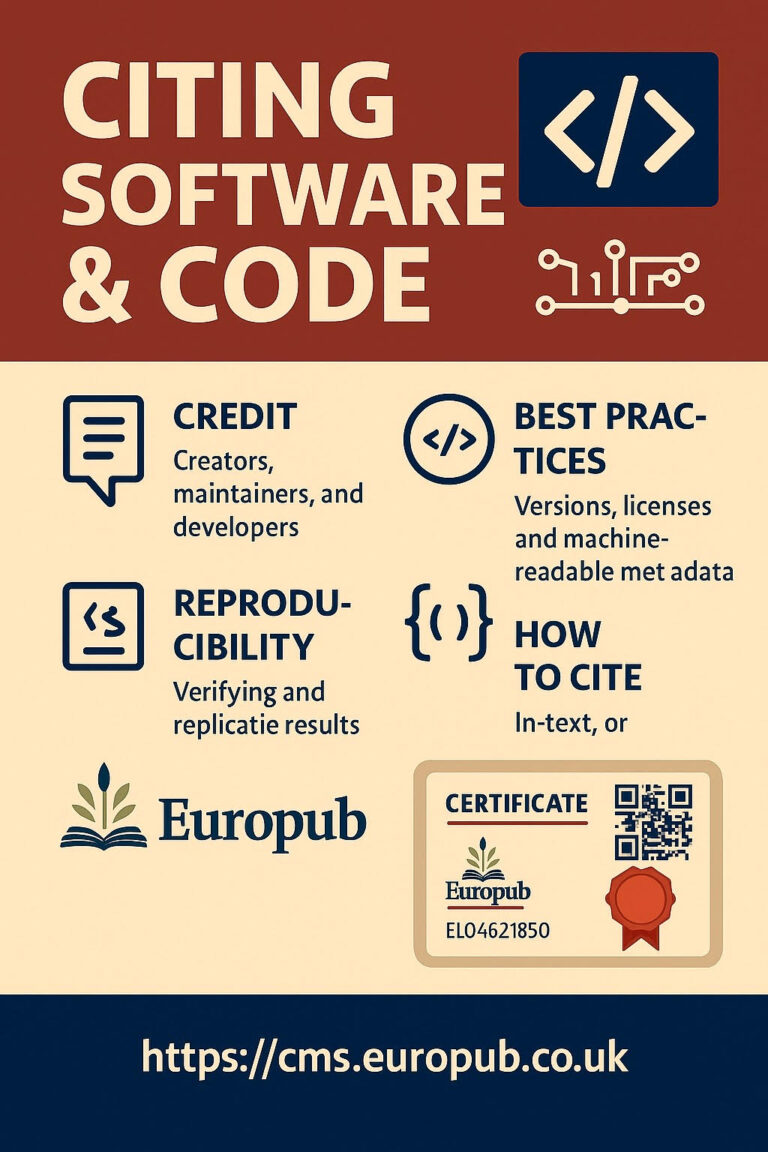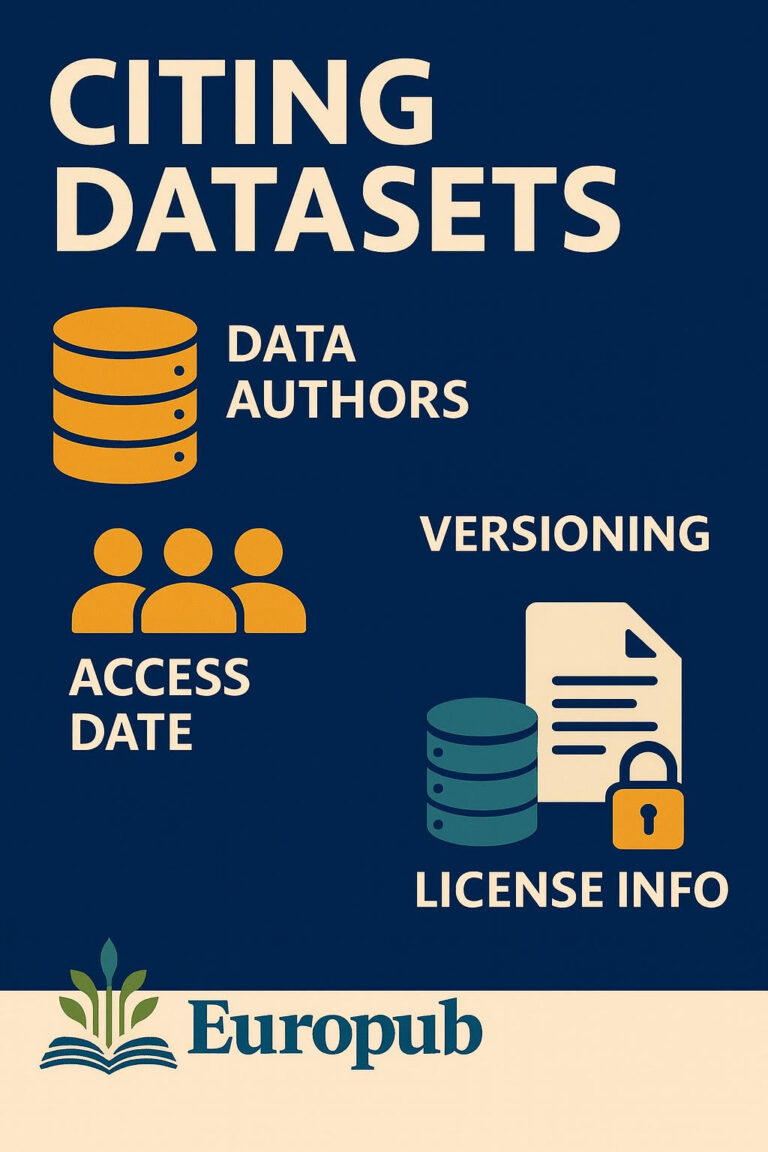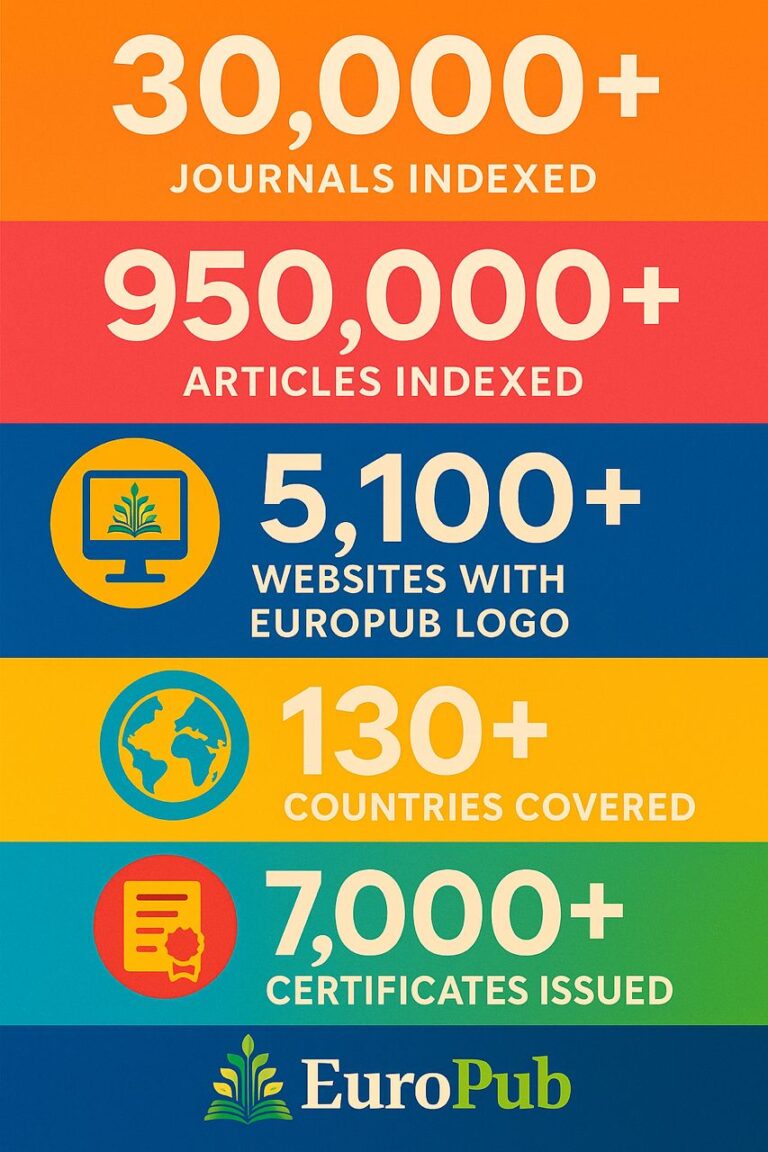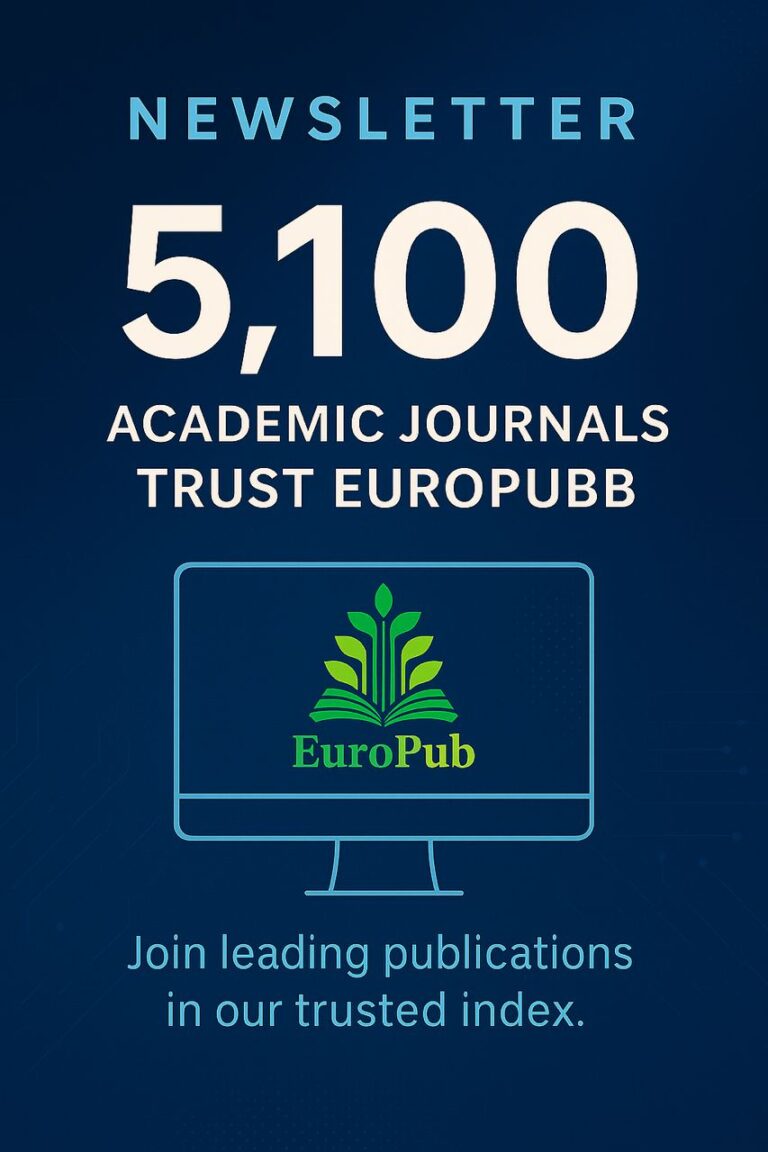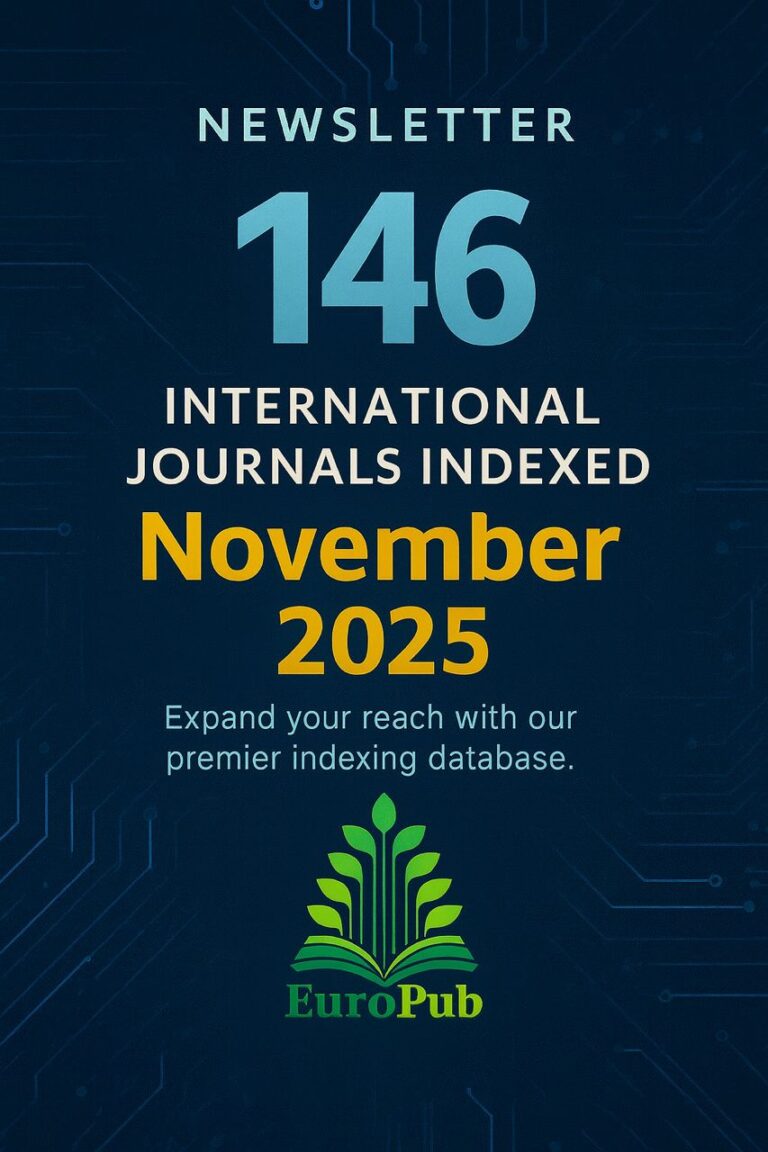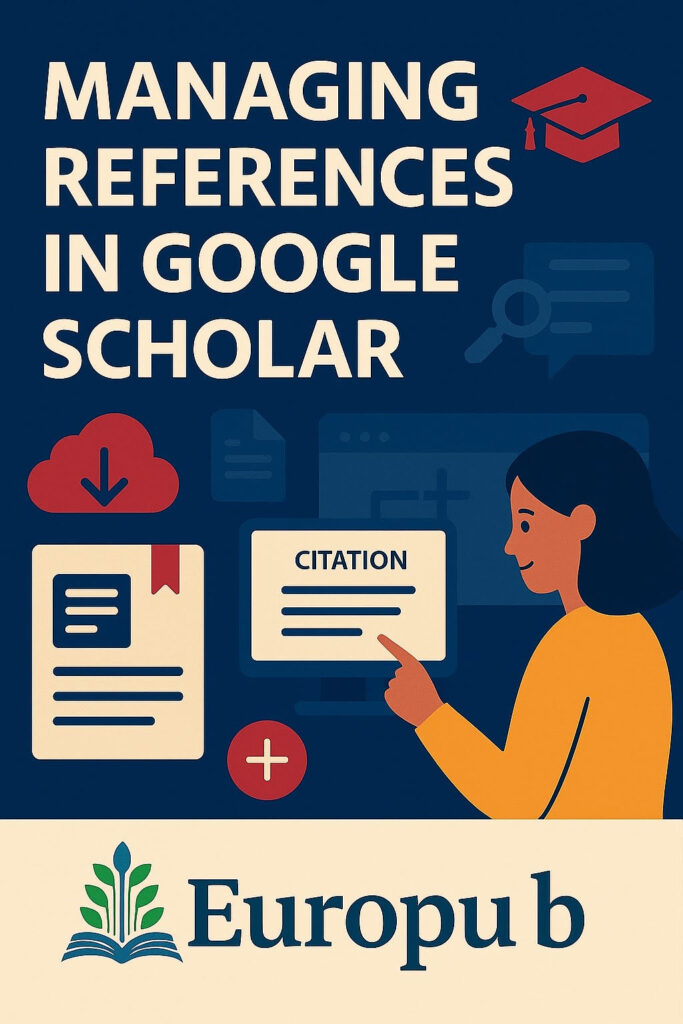
 Overview
Overview
Google Scholar is a free academic search engine that indexes scholarly literature across disciplines and formats.
It also offers powerful reference management tools that help researchers save, organize, and export citations into reference managers like Mendeley, Zotero, EndNote, and BibTeX for LaTeX users.
Whether you are writing a journal article, thesis, or conference paper, mastering Google Scholar’s reference tools will help you save hours and maintain consistency in citations.
 Key Features of Google Scholar for Reference Management
Key Features of Google Scholar for Reference Management
| Feature | Description |
|---|---|
 Cite Button Cite Button | Instantly generates formatted citations in APA, MLA, Chicago, Harvard, or Vancouver styles. |
 Export Options Export Options | Export references to BibTeX, EndNote, RefMan, or RefWorks. |
 My Library My Library | Save articles and manage them into folders or topic-based collections. |
 Metrics & H-Index Metrics & H-Index | Track citation metrics for yourself or other researchers. |
 Scholar Profiles Scholar Profiles | Manage your author profile and link your publications automatically. |
 Cross-Platform Access Cross-Platform Access | Access your saved library from any device using your Google account. |
 Step-by-Step: Managing References
Step-by-Step: Managing References
 Set Up Google Scholar
Set Up Google Scholar
- Go to https://scholar.google.com
- Click “My Profile” and sign in with your Google account.
- Add your name, affiliation, email, and research interests.
- Google will automatically suggest papers under your name.
 Create Your Reference Library
Create Your Reference Library
- Click on “Save” under any article to add it to your library.
- Access it anytime by clicking “My Library” in the top menu.
- Organize saved articles into folders like AI, Nutrition, Renewable Energy, etc.
 Cite Instantly
Cite Instantly
- Click on the quotation mark ( “ ) under a search result.
- A pop-up shows formatted citations in APA, MLA, Chicago, Harvard, Vancouver.
- Copy-paste directly into your manuscript.
 Export Citations
Export Citations
- In the same “Cite” box, click BibTeX, EndNote, RefMan, or RefWorks to export.
- Open your reference manager (e.g., Mendeley or Zotero) and import.
 Connecting Google Scholar to Reference Managers
Connecting Google Scholar to Reference Managers
| Manager | Integration |
|---|---|
| Mendeley | Import .RIS or .BibTeX files directly. |
| Zotero | Use Zotero browser plugin to save articles directly from Google Scholar. |
| EndNote | Import .ENW files via File → Import → EndNote format. |
| BibTeX / LaTeX | Use BibTeX export for automatic citation linking in .bib files. |
 Mendeley: https://www.mendeley.com
Mendeley: https://www.mendeley.com
 Zotero: https://www.zotero.org
Zotero: https://www.zotero.org
 EndNote: https://endnote.com
EndNote: https://endnote.com
 Tips for Advanced Reference Management
Tips for Advanced Reference Management
- Use Search Alerts – Stay updated with new publications in your field.
- Keep “My Library” organized – Use labels and collections for topics.
- Verify citations – Always check for correct capitalization and DOIs.
- Export periodically – Backup your citations in BibTeX or RIS format.
- Link your ORCID – Sync your publications with https://orcid.org.
 For Researchers
For Researchers
- Create your Google Scholar Profile for visibility and credibility.
- Link it to your institutional email to verify authenticity.
- Add missing publications manually if not indexed automatically.
- Use your Scholar Citations to support grant or promotion applications.
 For Editors and Journals
For Editors and Journals
- Editors can use Scholar Metrics to assess journal impact and visibility.
- Identify top-cited papers and authors in your field.
- Cross-check author profiles for indexing verification.
- Export reference data to Europub CMS for quality assurance.
 Troubleshooting Common Issues
Troubleshooting Common Issues
| Issue | Solution |
|---|---|
| Duplicate records | Delete or merge manually in “My Library.” |
| Missing DOI | Use CrossRef to retrieve correct metadata. |
| Wrong citation format | Change style in your word processor or use BibTeX export. |
| Unlinked publications | Add manually with title, author, journal, and year. |
| Export errors | Try downloading .RIS or .BibTeX manually. |
 FAQ — Managing References in Google Scholar
FAQ — Managing References in Google Scholar
Q1: Can I use Google Scholar as a full reference manager?
A: Partially. It’s best for collecting and exporting citations; use Zotero or Mendeley for full reference management.
Q2: Is Google Scholar free?
A: Yes, it’s completely free.
Q3: Can I sync my references between devices?
A: Yes, your Google account syncs your library automatically.
Q4: How do I download all my references?
A: Use “Export all” from “My Library” in BibTeX or RIS format.
Q5: Can I share my reference library?
A: Currently, Google Scholar doesn’t support shared libraries directly; export to Zotero or Mendeley for collaboration.
Q6: Can I import my Mendeley or EndNote library into Google Scholar?
A: No direct import; add articles manually or via BibTeX files.
Q7: Are all journals in Google Scholar peer-reviewed?
A: Not necessarily; always verify journal credibility using Europub or Scopus.
 Europub Certificate Program
Europub Certificate Program
Master reference management using Google Scholar and earn a verified digital certificate through Europub CMS.
Show your proficiency in citation management and research organization.
 Apply now: https://cms.europub.co.uk
Apply now: https://cms.europub.co.uk