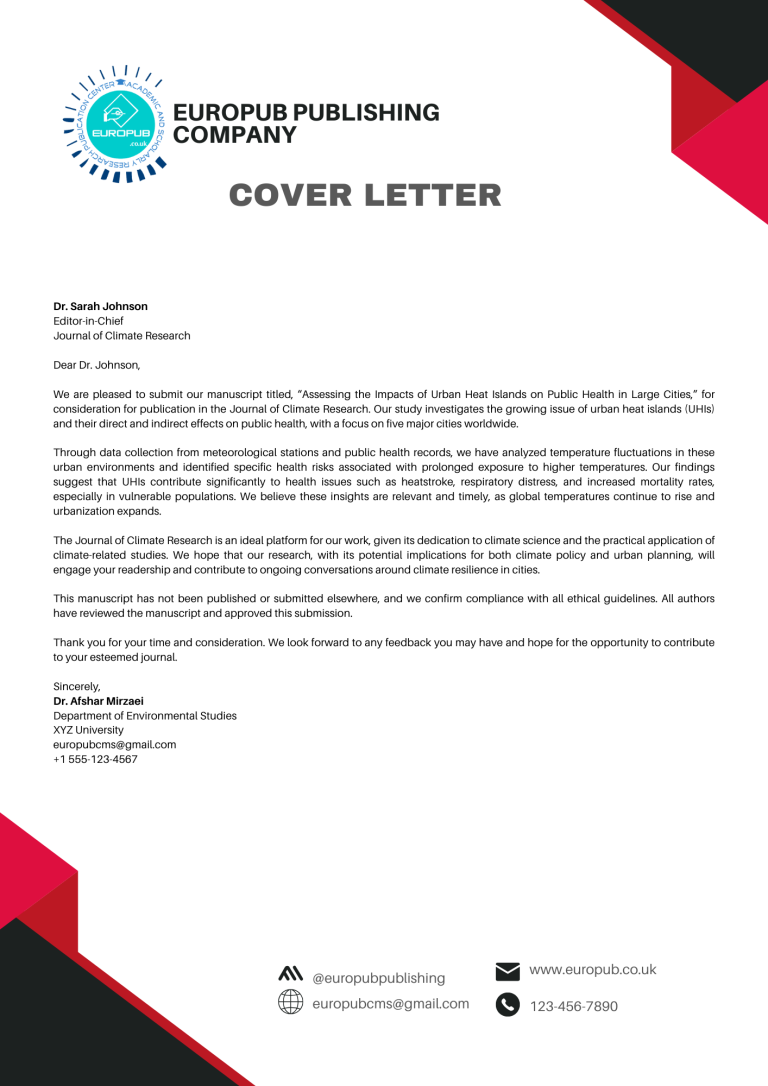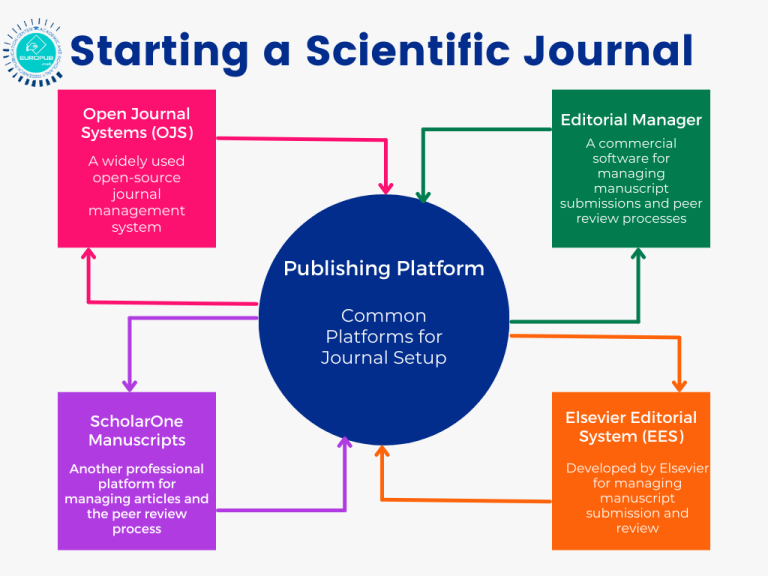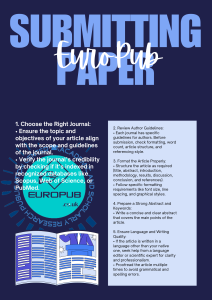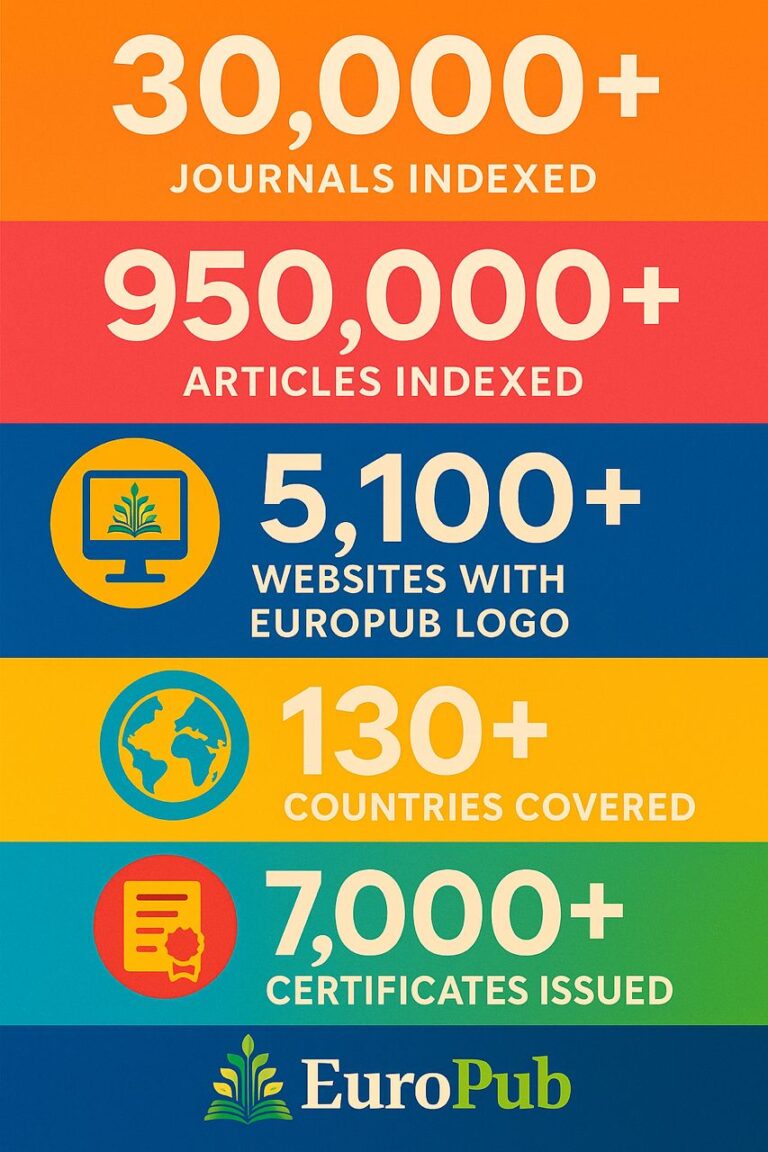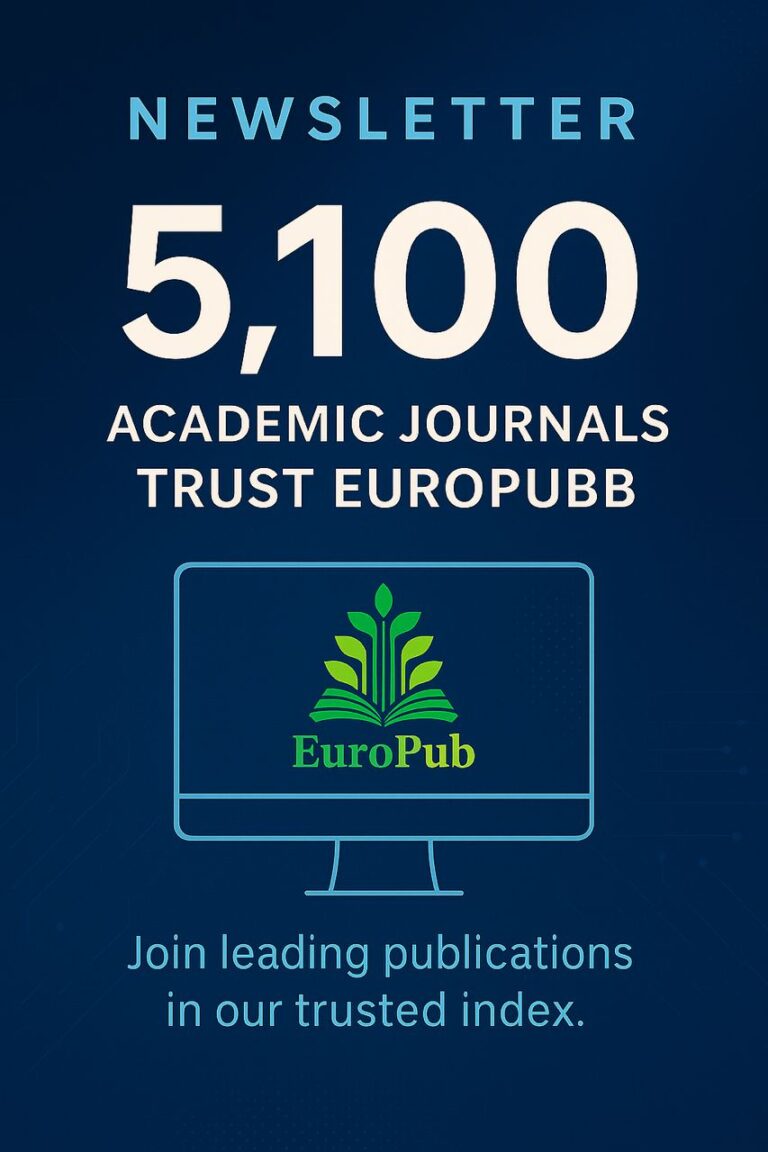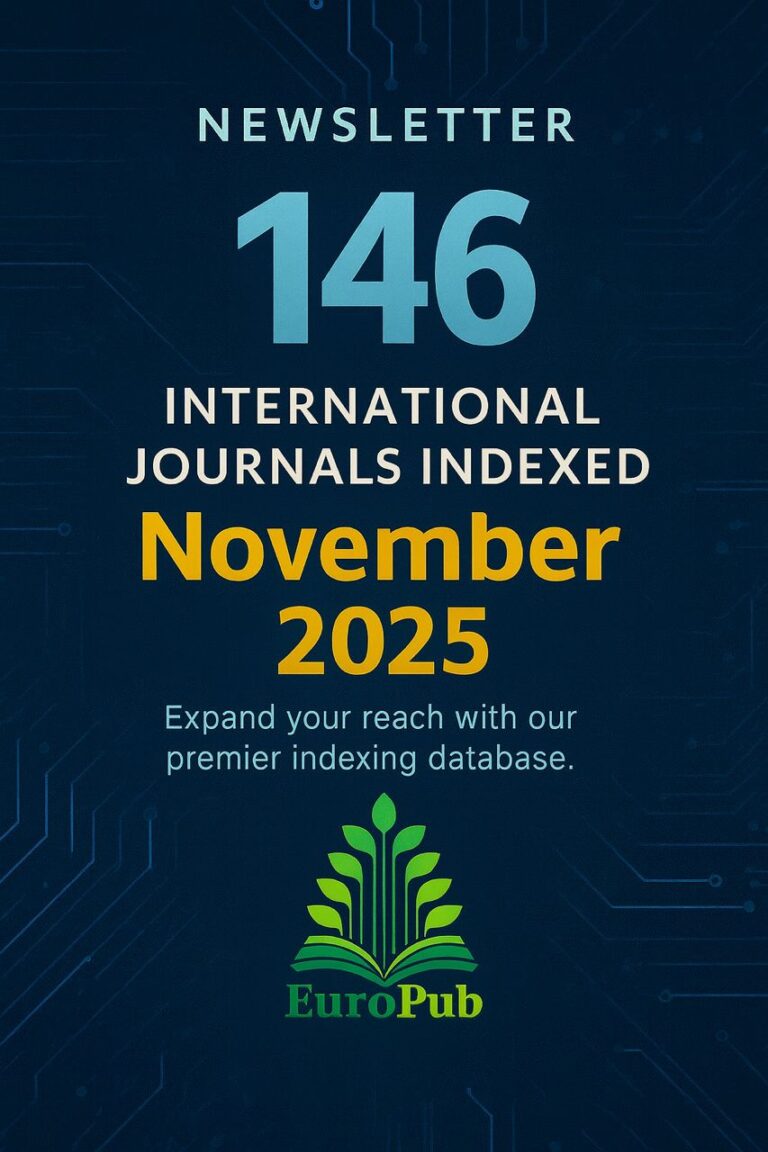EndNote is a comprehensive reference management and citation software that assists researchers and scientific writers in organizing, managing, and formatting their references efficiently. Developed by Clarivate Analytics, it’s an essential tool for managing the high volume of references and citations in research projects.
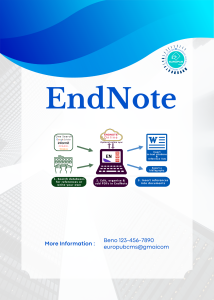
Here’s a detailed guide on EndNote, its features, how it works, and helpful resources:
1. What is EndNote?
EndNote is a powerful software designed to help researchers and writers manage their references in one central place. It enables users to:
• Store and organize references: Save and categorize articles, books, and other sources in a personal EndNote library.
• Use multiple citation styles: Supports over 7,000 citation styles like APA, MLA, Chicago, Harvard, and more.
• Search and import references from online databases: Access databases directly within EndNote and add sources to your library.
• Automatically generate bibliographies: Use plugins for software like Microsoft Word to create bibliographies automatically.
2. Key Features of EndNote
1. Reference Management and Organization
• Personal Library: Build a library of all your sources and divide them into folders or groups.
• Tagging and Categorization: Use tags and folders to categorize sources.
2. Word Processor Integration
• Word Plugin: EndNote provides a plugin for Microsoft Word, allowing users to insert and manage citations as they write.
• Google Docs Compatibility: EndNote can be used with Google Docs to add citations in this online word processor as well.
3. Integration with Online Databases
• Database Access: Connect to databases like PubMed, Google Scholar, Web of Science, and more to add articles directly.
• Automatic Import of Citation Information: Most databases support the EndNote format, so users can import citations quickly.
4. Support for Multiple Citation Styles
• With support for over 7,000 citation styles, users can switch between different formats as required.
5. Sync and Collaboration Features
• Multi-Device Syncing: EndNote users can sync their libraries across devices.
• Library Sharing: Share your library with colleagues or students for collaborative work.
3. Step-by-Step Guide to Getting Started with EndNote
Step 1: Installing EndNote
• Download and Install: Download EndNote from the official EndNote website and install it on your computer.
• Desktop vs. Online Version: EndNote offers both desktop and online versions; the desktop version has more features, while the online version allows for quick access across devices.
Step 2: Creating a Reference Library
• After installation, create a new library in EndNote where you’ll store and organize your references.
Step 3: Adding References to Your Library
• Manual Entry: Manually enter sources, filling out details like title, author, publication year, etc.
• Importing from Online Databases: Search and add sources directly from scientific databases.
Step 4: Using Plugins with Word or Google Docs
• Adding In-Text Citations: Use the EndNote Word plugin to insert citations as you write.
• Automatically Creating a Reference List: Generate a bibliography with the correct formatting.
Step 5: Managing and Editing Your Library
•Organize sources by categories, edit citation details, and manage folders for an easily accessible library.
4. Helpful Links and Resources
• Download EndNote: EndNote Download
• EndNote Training Guide: EndNote Training
• EndNote Support: EndNote Support
5. Frequently Asked Questions about EndNote
1. Is EndNote free?
• EndNote is not free, but many universities provide free or discounted access for students and researchers.
2. How can I add sources to EndNote?
• You can manually enter references or import them from online databases directly into EndNote.
3. Can I share my EndNote library with others?
• Yes, you can share your library online with others, enabling collaboration on group projects.
4. Is EndNote compatible with Microsoft Word?
• Yes, EndNote has a plugin for Word, making citation insertion and bibliography creation easier.
5. How can I sync EndNote across multiple devices?
• By creating an EndNote account, you can sync your library across different devices.
6. Practical Example of Using EndNote
Suppose you’re writing a research paper and need to manage multiple articles and books. Here’s how you might use EndNote:
1. Adding References: Import the articles and books into EndNote, including complete details like authors, publication date, and journal name.
2. Using in Text: As you write in Word, use the EndNote plugin to insert citations in the correct location.
3. Generating a Bibliography: Once the paper is complete, EndNote automatically generates a bibliography in the required format.
EndNote: A Comprehensive Tool for Reference Management
EndNote is invaluable for researchers and scientific writers due to its diverse features, helping streamline the citation and referencing process significantly. By organizing and managing sources effectively, EndNote enables researchers to focus more on their writing and research.